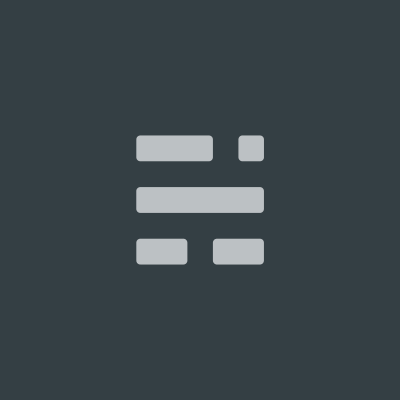通过 brew 安装 MySQL
在 MacOS 上,我们可以通过 brew 很容易地安装 MySQL。
安装 MySQL
brew install mysql
启动 MySQL 服务器
brew services start mysql
配置 MySQL 服务器
我们需要运行以下脚本配置 MySQL 服务器的安全性:
mysql_secure_installation
在这个过程中,你可以设置 root 的密码,配置一些选项以增强 MySQL 服务器的安全性。你会看到如下类似的输出:
Securing the MySQL server deployment.
Connecting to MySQL using a blank password.
VALIDATE PASSWORD COMPONENT can be used to test passwords
and improve security. It checks the strength of password
and allows the users to set only those passwords which are
secure enough. Would you like to setup VALIDATE PASSWORD component?
Press y|Y for Yes, any other key for No: Y
There are three levels of password validation policy:
LOW Length >= 8
MEDIUM Length >= 8, numeric, mixed case, and special characters
STRONG Length >= 8, numeric, mixed case, special characters and dictionary file
Please enter 0 = LOW, 1 = MEDIUM and 2 = STRONG: 0
Please set the password for root here.
New password:
Re-enter new password:
Estimated strength of the password: 25
Do you wish to continue with the password provided?(Press y|Y for Yes, any other key for No) : Y
By default, a MySQL installation has an anonymous user,
allowing anyone to log into MySQL without having to have
a user account created for them. This is intended only for
testing, and to make the installation go a bit smoother.
You should remove them before moving into a production
environment.
Remove anonymous users? (Press y|Y for Yes, any other key for No) : Y
Success.
Normally, root should only be allowed to connect from
'localhost'. This ensures that someone cannot guess at
the root password from the network.
Disallow root login remotely? (Press y|Y for Yes, any other key for No) : Y
Success.
By default, MySQL comes with a database named 'test' that
anyone can access. This is also intended only for testing,
and should be removed before moving into a production
environment.
Remove test database and access to it? (Press y|Y for Yes, any other key for No) : Y
- Dropping test database...
Success.
- Removing privileges on test database...
Success.
Reloading the privilege tables will ensure that all changes
made so far will take effect immediately.
Reload privilege tables now? (Press y|Y for Yes, any other key for No) : Y
Success.
All done!
MySQL 服务器管理命令
brew 提供了实用的命令可以管理 MySQL 服务器。
brew services start mysql: 启动 MySQL 服务器,并设置为自启动。brew services stop mysql: 停止 MySQL 服务器,并设置为不自启动。brew services run mysql: 只启动 MySQL 服务器。mysql.server start: 启动 MySQL 服务器。mysql.server stop: 停止 MySQL 服务器。
通过brew安装MongoDB社区版
先决条件

确保您的系统满足以下所有先决条件。这些先决步骤只需在系统上执行一次。如果已使用 Homebrew 在之前的 MongoDB 安装过程中执行了这些先决步骤,则可以跳至安装过程
安装 Xcode 命令行工具

Homebrew 需要 Apple Xcode 中的 Xcode 命令行工具。
-
在您的 macOS 终端运行以下命令来安装 Xcode 命令行工具:
xcode-select --install
安装 Homebrew

macOS 默认不包含 Homebrew brew 包。
-
使用官方
brew安装 Homebrew 安装说明。
安装 MongoDB 7.0 社区版

按照以下步骤使用 brew 软件包管理器安装 MongoDB Community Edition。在继续之前,请确保您已符合上述安装前提条件。
-
点击 MongoDB Homebrew Tap 以下载 MongoDB 和 Database Tools 的官方 Homebrew 公式,这需要在 macOS 终端中运行以下命令:
brew tap mongodb/brew
如果您在先前安装 MongoDB 时已经执行此操作,则可以跳过此步骤。 - 要更新 Homebrew 和所有现有公式:
brew update -
要安装 MongoDB,请在您的 macOS 终端应用程序中运行以下命令:
brew install mongodb-community@7.0
运行 MongoDB Community Edition

请按照以下步骤运行 MongoDB Community Edition。 这些说明假设您使用的是默认设置。
可以使用 brew 将 MongoDB 作为 macOS 服务运行,也可以将 MongoDB 作为后台进程手动运行。建议将 MongoDB 作为 macOS 服务运行,因为这样做会自动设置正确的系统 ulimit 值(请参阅 ulimit 设置,了解详情)。
要验证 MongoDB 是否正在运行,请执行以下操作之一:
-
如果将 MongoDB 作为 macOS 服务启动:
brew services list -
应该会看到服务
mongodb-community列为started。连接并使用 MongoDB
要开始使用 MongoDB,请连接
mongosh到运行中的实例。从新终端发出以下命令:要对当前正在运行的 MongoDB 实例运行
mongotop,您可以在 macOS 终端调用它,如下所示:mongotop
在 macOS 上安装 Redis
先决条件
首先,确保您已经安装了Homebrew。从终端运行:
brew --version
在终端中运行:
brew install redis
以下是将Redis安装到您的系统上的步骤。
以前台方式启动和停止Redis
为了测试您的Redis安装情况,您可以在命令行中运行 redis-server 可执行文件:
redis-server
如果成功,您将看到Redis的启动日志,并且Redis将在前台运行。
要停止Redis,请输入Ctrl-C。
使用launchd启动和停止Redis
作为运行 Redis 前台的替代方案,您还可以使用 launchd 在后台启动进程:
brew services start redis
这将启动 Redis 并在登录时重新启动它。您可以通过运行以下命令来检查由 launchd 管理的 Redis 的状态:
brew services info redis
如果服务正在运行,您将看到类似以下的输出:
redis (homebrew.mxcl.redis)
Running: ✔
Loaded: ✔
User: miranda
PID: 67975要停止服务,请运行:
brew services stop redis
连接到 Redis
Redis 运行后,可以通过运行 redis-cli 来进行测试:
redis-cli
这将打开 Redis REPL。尝试运行一些命令:
127.0.0.1:6379> lpush demos redis-macOS-demo
OK
127.0.0.1:6379> rpop demos
"redis-macOS-demo"